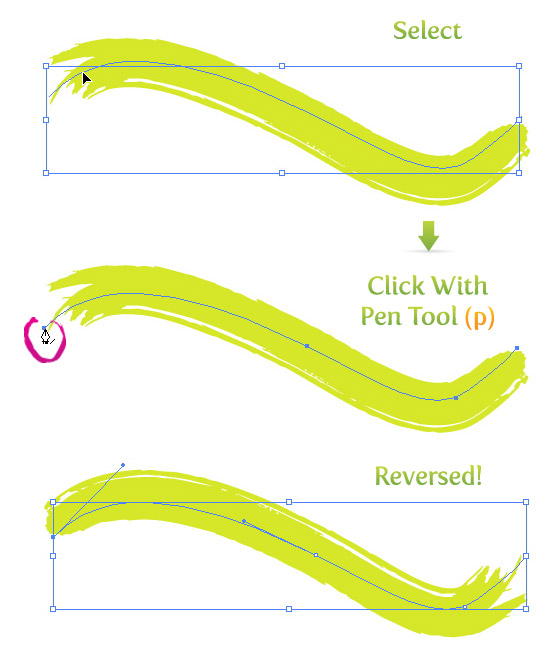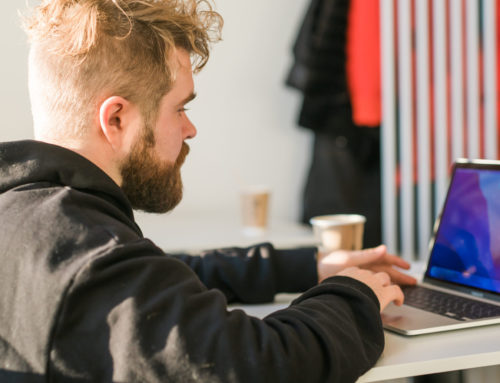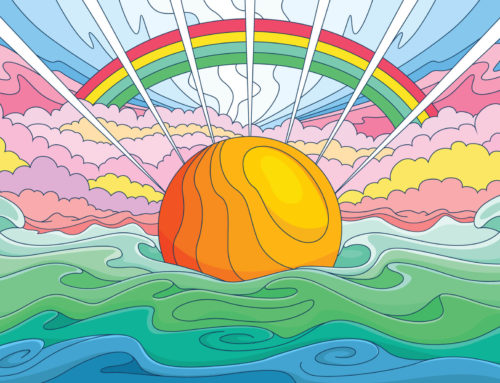Like many other designers, I love using the Brush Tool (b), but I hate trying to reverse brush strokes in Illustrator. I finally found a quick way to change the direction of a single brush stroke (without affecting other strokes associated with the same brush)!
You may recall our recent lesson on Brush Tool basics, so today we’re going to kick it up a notch with a new, super-quick tutorial.
Let’s get started!
How to Reverse Brush Strokes in Illustrator:
First, select the path and then click on a endpoint with the Pen Tool (p), creating a new direction toward that point. (Note: this trick only works on open paths.)
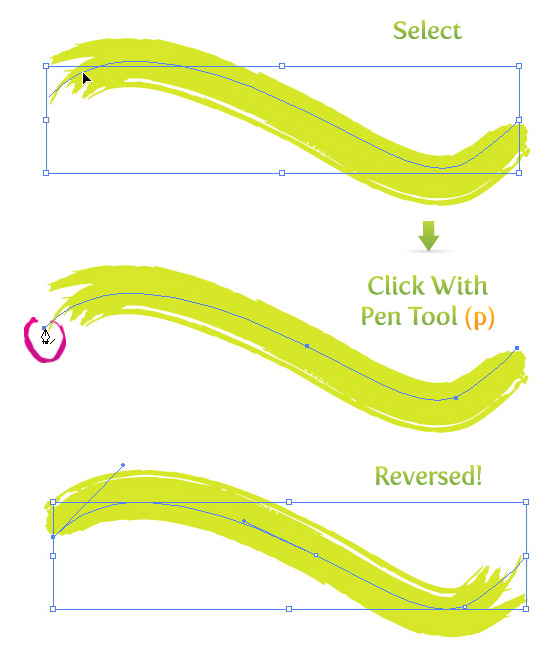
And that’s it! Possibly the quickest tutorial you’ll read today. I hope you’re enjoying the Brush Tool, and if so, maybe this little tip can help you with your future projects. Now you can reverse brush strokes in Illustrator, so keep designing, brushing, and reversing!